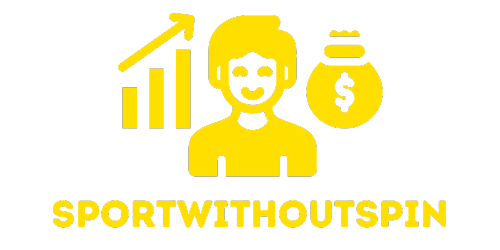In the vibrant world of Roblox, where creativity meets chaos, players often find themselves caught in the thrill of gameplay. But what if you could take your gaming experience to the next level? Imagine knowing exactly how smooth your adventures are running. That’s right—understanding your frames per second (FPS) can be a game-changer.
Table of Contents
ToggleUnderstanding FPS in Roblox
FPS, or frames per second, measures how many frames render on your screen every second. A higher FPS leads to smoother gameplay, making actions more fluid and responsive.
Roblox utilizes FPS as a key performance metric affecting overall gaming experience. Players with a consistent FPS above 60 typically enjoy enhanced visuals and precision during gameplay. A drop in FPS can lead to lag, reducing control and immersion.
To check FPS in Roblox, players can utilize built-in features or external tools designed for performance monitoring. Activating the FPS counter in Roblox’s settings provides real-time feedback on performance.
Many factors influence FPS in Roblox. Graphics settings, network connection quality, and device specifications play significant roles. For instance, lowering graphics settings can elevate FPS, particularly on older devices.
Optimizing FPS involves specific steps. Adjusting the resolution, closing background applications, or upgrading hardware may yield better results. Players often notice considerable differences by making these adjustments.
Lastly, monitoring FPS consistently allows players to identify performance issues early. Regular checks can help maintain a smooth gaming experience, maximizing enjoyment in the creative world of Roblox.
Enabling FPS Display in Roblox
Roblox offers players the ability to monitor FPS directly through its interface. Engaging with this feature enhances the gaming experience by providing vital performance metrics.
Using In-Game Settings
Accessing in-game settings provides an easy way to see FPS. First, players should open the settings menu by clicking the gear icon in the upper-right corner. From there, navigating to the “Graphics” tab is essential. Players need to find the option labeled “Show FPS” and toggle it on. Once enabled, an FPS counter appears on the screen. This counter helps players gauge performance during gameplay, contributing to smoother experiences.
Using Third-Party Tools
Third-party tools can also display FPS during Roblox sessions. Popular options include tools like Fraps and MSI Afterburner, which provide advanced performance metrics. Downloading and installing these applications is the first step. After installation, players should configure the settings to enable FPS display. Generally, these tools offer customizable overlays that show FPS alongside other performance data. Relying on these tools adds depth to performance monitoring, allowing for real-time analysis of gameplay.
Optimizing Your Game for Better FPS
Improving FPS in Roblox enhances gameplay quality significantly. Players can make several adjustments to optimize their gaming experience.
Adjusting Graphics Settings
Reducing graphics quality directly impacts FPS positively. Players can access graphics settings through the in-game menu. Lowering texture and shadow detail increases performance. Turning off features like anti-aliasing can free up system resources. Many players find that using lower resolutions results in smoother gameplay. Finding a balance between visual fidelity and performance ensures the best experience. Testing various settings allows players to identify the optimal configuration.
Upgrading Your Hardware
Hardware upgrades dramatically improve Roblox performance. Increasing RAM often enhances system capabilities. A dedicated graphics card supports better rendering and FPS. Switching to an SSD from an HDD can reduce load times significantly. Players benefit from ensuring their devices meet or exceed Roblox’s minimum requirements. When purchasing new components, assessing compatibility is essential. Prioritizing upgrades based on gaming needs helps maintain smooth gameplay.
Troubleshooting Common FPS Issues
Several players experience FPS issues during gameplay. Identifying and addressing these problems enhances the overall experience in Roblox.
Reducing Lag and Stuttering
Lag and stuttering disrupt gameplay, leading to frustration. Lowering the graphics settings can improve performance. Adjust options like texture quality and shadow effects to reduce the strain on the system. Turning off anti-aliasing also helps provide a smoother experience. Closing any background applications frees up additional resources, allowing Roblox to run more efficiently. Keeping the operating system updated supports optimal performance too. Regularly checking for unnecessary processes can further enhance FPS stability. Each of these adjustments contributes to eliminating lag and provides a seamless gaming experience.
Checking Your Internet Connection
A stable internet connection is crucial for maintaining a steady FPS. Players should test their connection speed, aiming for at least 25 Mbps for smooth gameplay. Using an Ethernet connection often proves more reliable than Wi-Fi, lowering the chances of interruptions. Checking for network congestion, especially during peak usage times, can also impact performance. Restarting the router periodically minimizes connectivity issues. Ensuring that no other devices are heavily using bandwidth during gameplay supports maintaining a consistent FPS. These steps help provide a smoother online gaming experience in Roblox.
Enhancing FPS in Roblox can transform the gaming experience from frustrating to exhilarating. By understanding the importance of frames per second and utilizing the right tools and settings, players can ensure smoother gameplay and improved visuals.
Regularly monitoring FPS allows for quick identification of performance issues. With the right optimizations and hardware upgrades, players can enjoy a seamless adventure in the vibrant world of Roblox. Prioritizing a stable internet connection and adjusting graphics settings can further enhance performance.
With these strategies in mind, players are well-equipped to elevate their gameplay and fully immerse themselves in the creativity and chaos that Roblox has to offer.